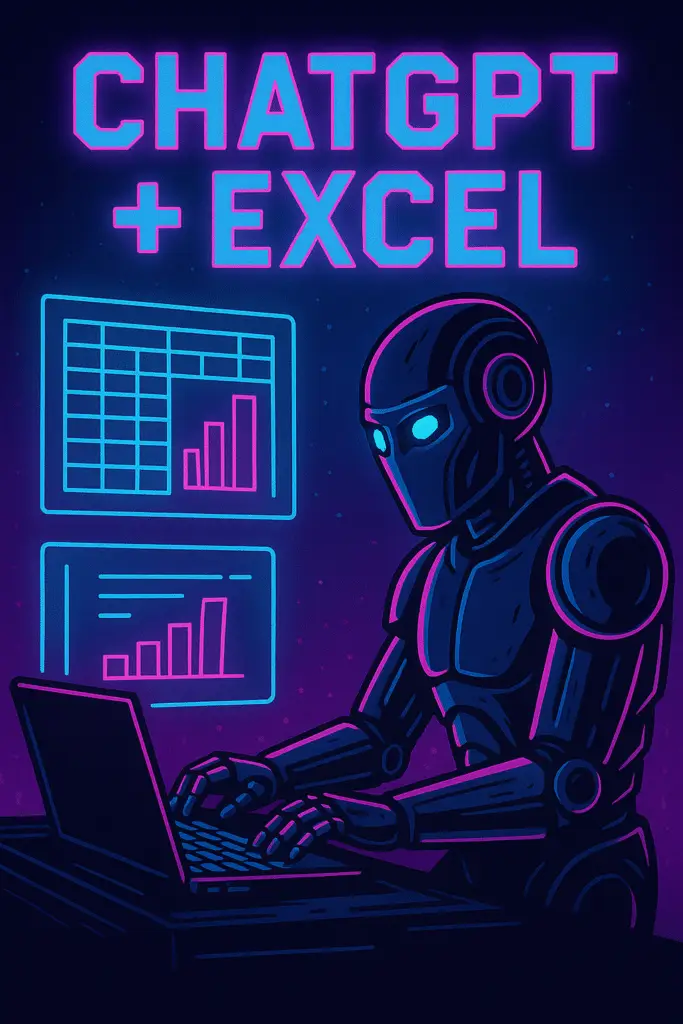
Hey there, spreadsheet warriors and data explorers!
Do you spend countless hours wrestling with complex Excel formulas? Are you tired of manual data cleaning, or wish you could automate repetitive tasks without becoming a VBA coding expert? You’re not alone. Excel is an incredibly powerful tool, but its learning curve can feel steep, often leaving many of its most potent features untapped.
What if there was a way to unlock Excel’s hidden superpowers using plain, everyday language? Good news: there is! ChatGPT isn’t just for writing essays or generating creative ideas; it’s rapidly becoming an indispensable AI assistant for Excel, transforming how we interact with our data.
Having processed countless examples of data analysis and task automation, it’s consistently observed that a significant portion of time in traditional workflows is spent on repetitive, manual tasks or deciphering complex software syntax. We’ve seen firsthand how tools like ChatGPT democratize these processes. For instance, transforming a simple English request like “add up all sales for product X” into a perfect Excel formula, or generating a VBA script to automate daily reporting, bypasses hours of manual effort or specialized coding knowledge. It effectively turns a powerful, yet often intimidating, tool, into an intuitive partner for everyone from beginners to seasoned data analysts.
Ready to make Excel work smarter, not harder? Let’s dive into 15 brilliant ChatGPT Excel ideas that will revolutionize your spreadsheet experience!
Why ChatGPT is Your New Excel Buddy
Think of ChatGPT as your personal Excel tutor, formula generator, and macro programmer, all rolled into one. Here’s why it’s a game-changer:
- Natural Language to Formula: No more memorizing intricate syntax! Just describe what you want to achieve (e.g., “sum numbers in column A if column B says ‘Yes'”), and ChatGPT will provide the exact formula.
- Data Interpretation & Summarization: Get quick insights from your raw data. Ask ChatGPT to find trends, identify outliers, or summarize key information without building complex pivot tables manually.
- VBA/Macros without Coding: Automate tedious, repetitive tasks even if you’ve never written a line of code. Describe the task, and ChatGPT can generate the VBA script for you.
Top 15 Game-Changing Ideas for Using ChatGPT with Excel
Let’s explore practical ways to integrate ChatGPT into your Excel workflow, ranked by their immediate impact and usefulness:
1. Formula Generation (Your #1 Time Saver!)
This is arguably where ChatGPT shines brightest for Excel users.
- Simple Formulas:
SUM,AVERAGE,COUNT,IFstatements.- Prompt Example: “Write an Excel formula to sum the values in cells A1 to A10.”
- Lookup Formulas:
VLOOKUP,XLOOKUP,INDEX MATCH.- Prompt Example: “Create an Excel formula using XLOOKUP that finds the price of a product in column B (product name) within a table on ‘Sheet2’ (columns A to C) and returns the value from column C.”
- Conditional Logic: Nested
IFstatements,AND,OR.- Prompt Example: “I need an Excel formula for cell B2. If the value in A2 is ‘Completed’ AND the value in C2 is greater than 100, return ‘High Performance’. Otherwise, return ‘Review’.”
- Text Manipulation:
LEFT,RIGHT,MID,CONCATENATE,TEXTJOIN.- Prompt Example: “How do I combine the text from cell A1 (first name) and B1 (last name) into a single cell C1, separated by a space?”
- Date & Time Formulas:
TODAY,NOW,DATEDIF.- Prompt Example: “Write an Excel formula to calculate the number of years between the date in cell A2 and today’s date.”
2. Data Cleaning & Preparation
Tame messy data with ChatGPT’s help.
- Remove Duplicates: “Provide steps or a formula to remove duplicate rows based on values in column A in Excel.”
- Standardize Formats: “How can I standardize all dates in column C to MM/DD/YYYY format in Excel?”
- Convert Case: “Write an Excel formula to convert all text in column B to Proper Case (e.g., ‘john doe’ to ‘John Doe’).”
- Split/Combine Data: “I have full names in column A. How can I split them into first name (column B) and last name (column C) using Excel formulas?”
3. Data Analysis & Insights
Turn raw numbers into actionable intelligence.
- Summarize Data: “Analyze the sales data in column D, broken down by region in column A. Tell me the total sales for each region and identify the top 3 regions by sales volume.”
- Identify Trends/Outliers: “Look at the monthly website traffic data in column B for the last 12 months. Are there any noticeable trends or unusual spikes/dips?”
- Categorize Text: “I have customer feedback comments in column E. Suggest a way to categorize them into ‘Positive,’ ‘Negative,’ or ‘Neutral’ sentiment using Excel.”
- Pivot Table Guidance: “Explain how to create a pivot table in Excel to summarize sales data by product category and month, showing total revenue and average units sold.”
4. VBA Macro Generation (Automate Repetitive Tasks)
Even if you’re not a coder, ChatGPT can write simple scripts.
- Automate Formatting: “Write a VBA macro for Excel that automatically sets the background color of any cell in column A to light blue if its value is ‘Pending’.”
- Batch Operations: “I need a VBA macro to delete all empty rows in my active Excel worksheet.”
- Custom Functions: “Can you write a VBA function for Excel called
IsWeekendthat takes a date as input and returns TRUE if it’s a Saturday or Sunday, and FALSE otherwise?”
5. Troubleshooting Formulas & Errors
Get explanations and fixes for broken spreadsheets.
- Explain a Formula: “Explain what this Excel formula does:
=IF(ISBLANK(A1),"",VLOOKUP(A1,Sheet2!A:B,2,FALSE))“ - Debug Errors: “My Excel formula
=SUMIFS(A:A,B:B,"Category1",C:C,"RegionX")is returning a #VALUE! error. What could be wrong?”
6. Chart & Visualization Suggestions
Get ideas for presenting your data visually.
- “I have monthly sales data in column B and corresponding months in column A. What’s the best chart type to visualize the sales trend over time?”
- “Suggest a suitable chart for comparing market share percentages of 5 different companies.”
7. “What If” Scenario Analysis
Plan for different outcomes.
- “Help me set up a ‘what if’ scenario in Excel. I want to see how a 15% increase in raw material costs (cell A1) affects my total profit (cell B1) if my sales volume (cell C1) remains constant.”
8. Learning Excel Functions
Deepen your Excel knowledge.
- “Explain the
INDEXandMATCHfunctions in Excel and provide a practical example of how they are used together for lookups, better than VLOOKUP.”
9. Data Validation Rules
Ensure data accuracy upon entry.
- “How can I set up a data validation rule in Excel for column B so that users can only enter dates between January 1, 2024, and December 31, 2024?”
10. Creating Simple Dashboards
Get layout and metric suggestions.
- “Suggest key metrics and a basic layout for a sales performance dashboard in Excel, assuming I have data for sales, product category, region, and date.”
Best Practices for Prompting ChatGPT for Excel
To get the most accurate and helpful responses when using ChatGPT for Excel:
- Be Hyper-Specific: Don’t just say “formula for sales.” Say: “Write an Excel formula for cell D2 that calculates total sales by multiplying quantity in B2 by price in C2.”
- Reference Cell Ranges/Sheet Names: Always tell ChatGPT the exact cells, columns, or sheets you’re working with (e.g., “column A,” “Sheet1!B:B,” “cells F1 to F10”).
- Provide Context (Headers, Data Types): Briefly describe your column headers (e.g., “Column A has product names, Column B has unit prices, Column C has quantities sold”).
- State Your Desired Outcome: Clearly explain what you want the formula or analysis to achieve.
- Test and Iterate: Always copy the formula or code into Excel and test it with your actual data. If it doesn’t work perfectly, provide feedback to ChatGPT and refine your prompt.
Challenges & The Future of AI in Spreadsheets
While the integration of ChatGPT and Excel is incredibly powerful, it’s not without considerations:
- Accuracy Verification: ChatGPT is a language model; it doesn’t run Excel. Always double-check any generated formulas or code to ensure they work correctly with your specific data.
- Sensitive Data: Avoid inputting highly confidential or proprietary data directly into public AI models. For sensitive work, consider secure, enterprise-grade AI solutions.
- Complexity Limits: For extremely complex, multi-sheet, or highly interdependent spreadsheet systems, direct AI generation might still require human oversight or expertise.
The landscape of AI in Excel is evolving rapidly. We’re already seeing the rise of tools like Microsoft Copilot for Excel, which integrates AI directly into the spreadsheet interface. This means even more seamless AI-powered data analysis, natural language formula generation, and automated tasks, all within Excel itself. The lines between your spreadsheet and your AI assistant are blurring, promising unprecedented levels of productivity and insight for everyone.
Unlock Your Spreadsheet Superpowers!
The days of struggling silently with daunting Excel tasks are over. With ChatGPT as your Excel assistant, you have an incredible resource to help you write formulas, clean data, analyze trends, and even automate repetitive chores. It’s about empowering you to leverage Excel’s full capabilities without needing to be a data wizard or a coding guru.
So, go ahead – open your spreadsheet, fire up ChatGPT, and start transforming your data work. What’s the first Excel task you’ll tackle with your new AI assistant? Share your experiences and favorite ChatGPT Excel hacks in the comments below!
